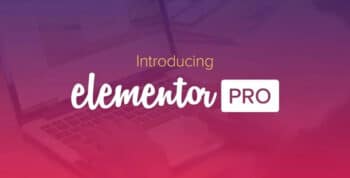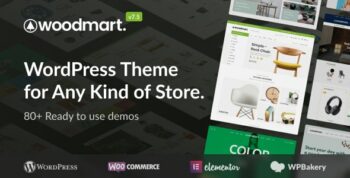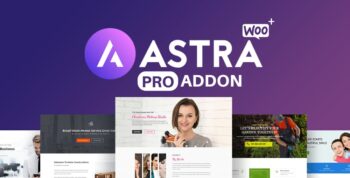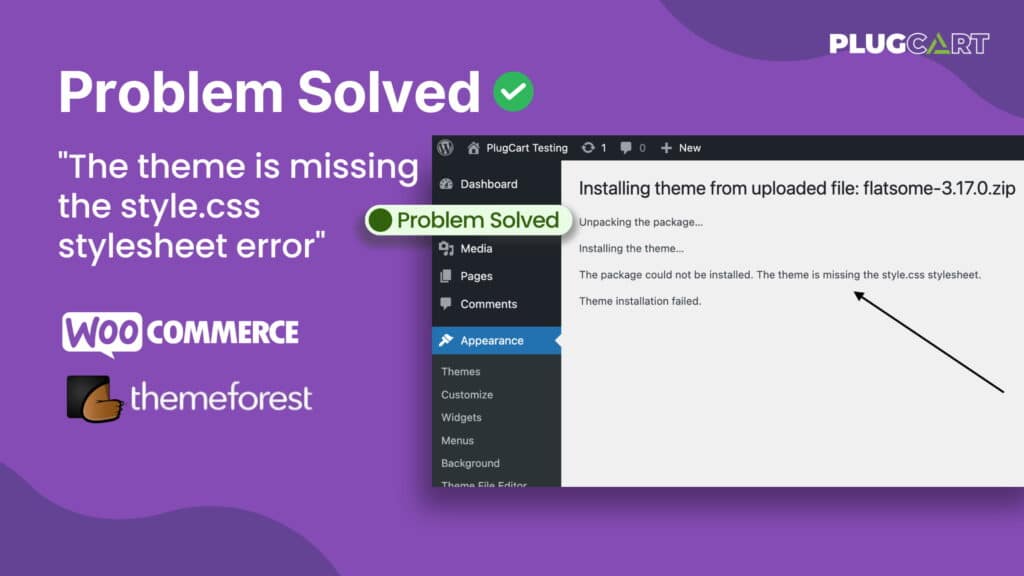Themes, WordPress, WordPress Problems
How to Fix “The theme is missing the style.css stylesheet error”
If you’ve faced the frustrating “The theme is missing the style.css stylesheet error” while setting up your WordPress theme, take a deep breath and relax 😊. We’re here to provide a straightforward and effective solution that will leave you worry-free.
Let’s jump in and say goodbye to the annoying “The theme is missing the style.css stylesheet error” once and for all. Your website will soon display the theme you want without any problems. So, let’s begin immediately and get your website looking just how you want it!
Problem Solved in 1 min “The theme is missing the style.css stylesheet error” 🤩
In just 6 simple steps, we will guide you through getting rid of this frustrating style css error problem in no time. Follow the steps outlined below to fix the issue within a minute.
Step #1. Extract a Zip File
If you’re using a Windows laptop, install software like Winrar or 7zip to extract the file. If you have a MacBook, you can use the built-in Archive Utility. Once installing the extraction software, simply right-click the zip file and select “Extract file” for Winrar or “Unzip” for 7zip. This will open the contents of the zip file for you to access.
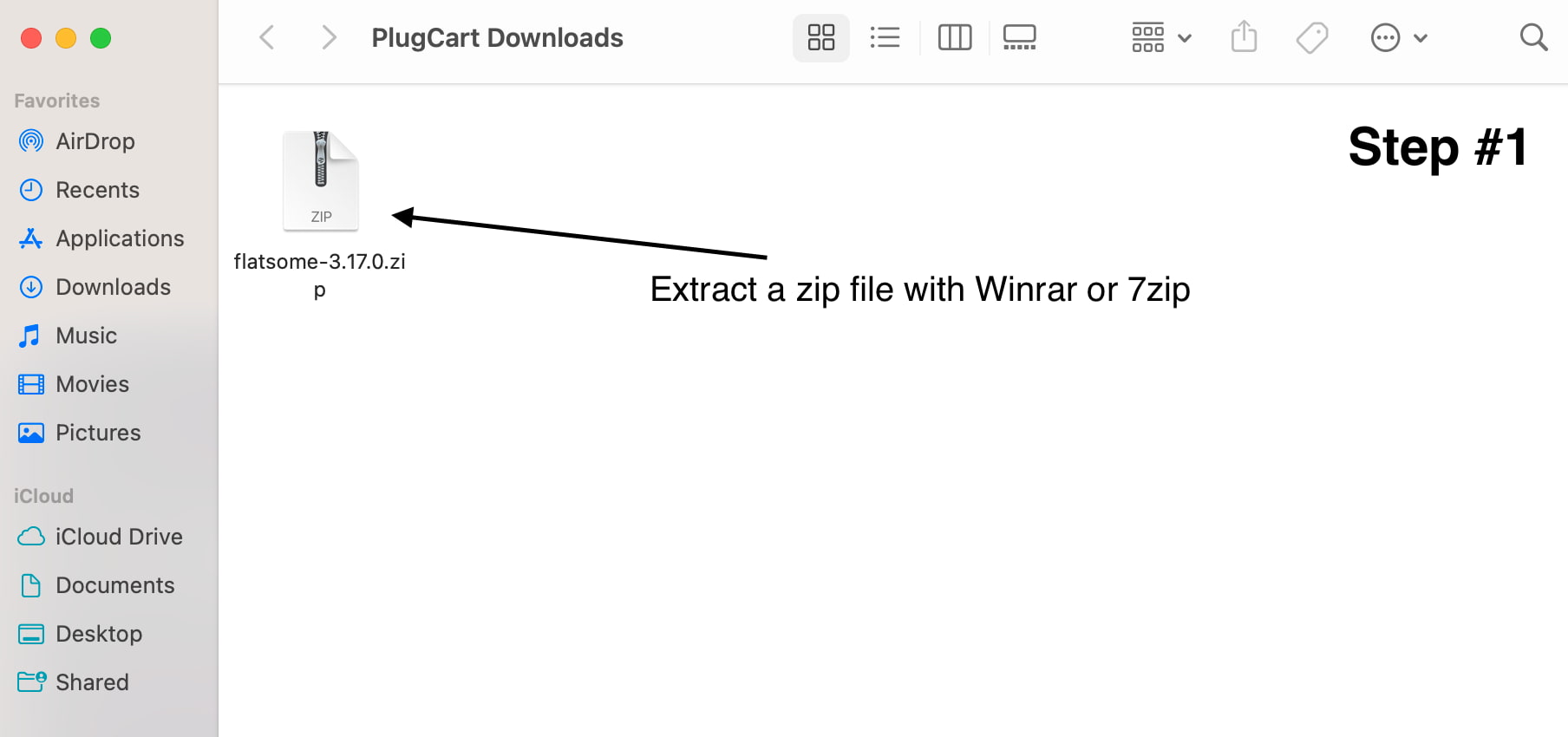
Before proceeding, please make sure that you have downloaded the complete file. If the file still needs to finish downloading, you may face errors when attempting to extract or unzip it. It’s important to have the entire file downloaded to avoid any issues during the extraction process.
Step #2. Open The Folder
After successfully extracting or unzipping the file, you can open the folder you obtained. This folder contains the contents that were previously compressed in the zip file. You can now view and work with the extracted files by accessing this folder.
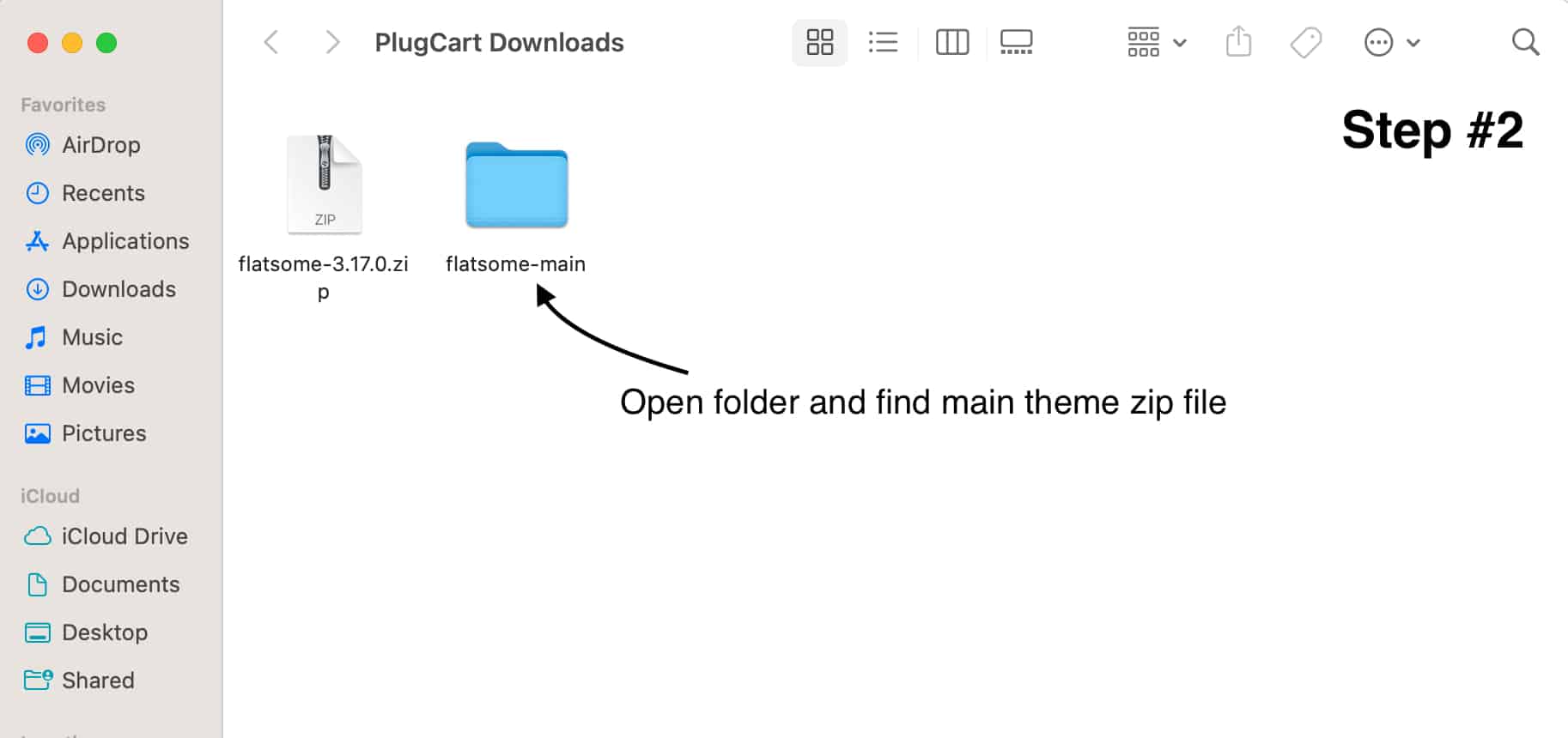
Now, we move on to the next step in the process.
Step #3. Navigate To The Main Folder of The Theme
Depending on the theme, you may come across two scenarios. Some themes have a package folder, while others have a direct zip file. If you encounter a folder, open it. If there is no folder, please go ahead with the following step.
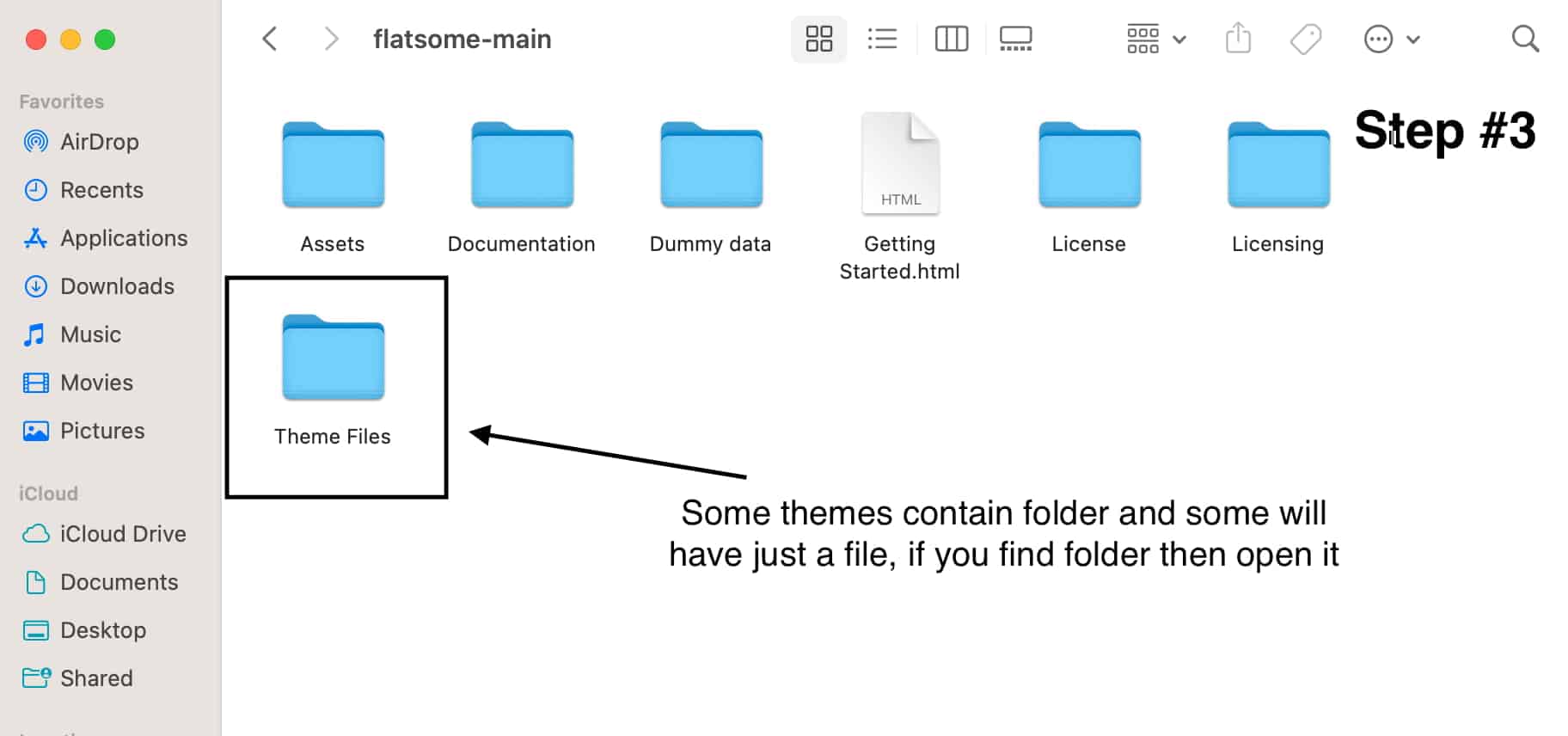
The last two steps are crucial, so following them carefully and accurately is important to eliminate style css error. By following these steps correctly, you can effectively resolve the “The theme is missing the style.css stylesheet error” issue.
Step #4. A File You Need 😍
Now, you need to upload the main theme zip file to your WordPress dashboard. Go to “Appearance” and then select “Themes.” From there, click on “Add New” and choose the option to upload the theme. It’s recommended to use the main theme and avoid using a child theme unless you’re an expert and need to make script edits.
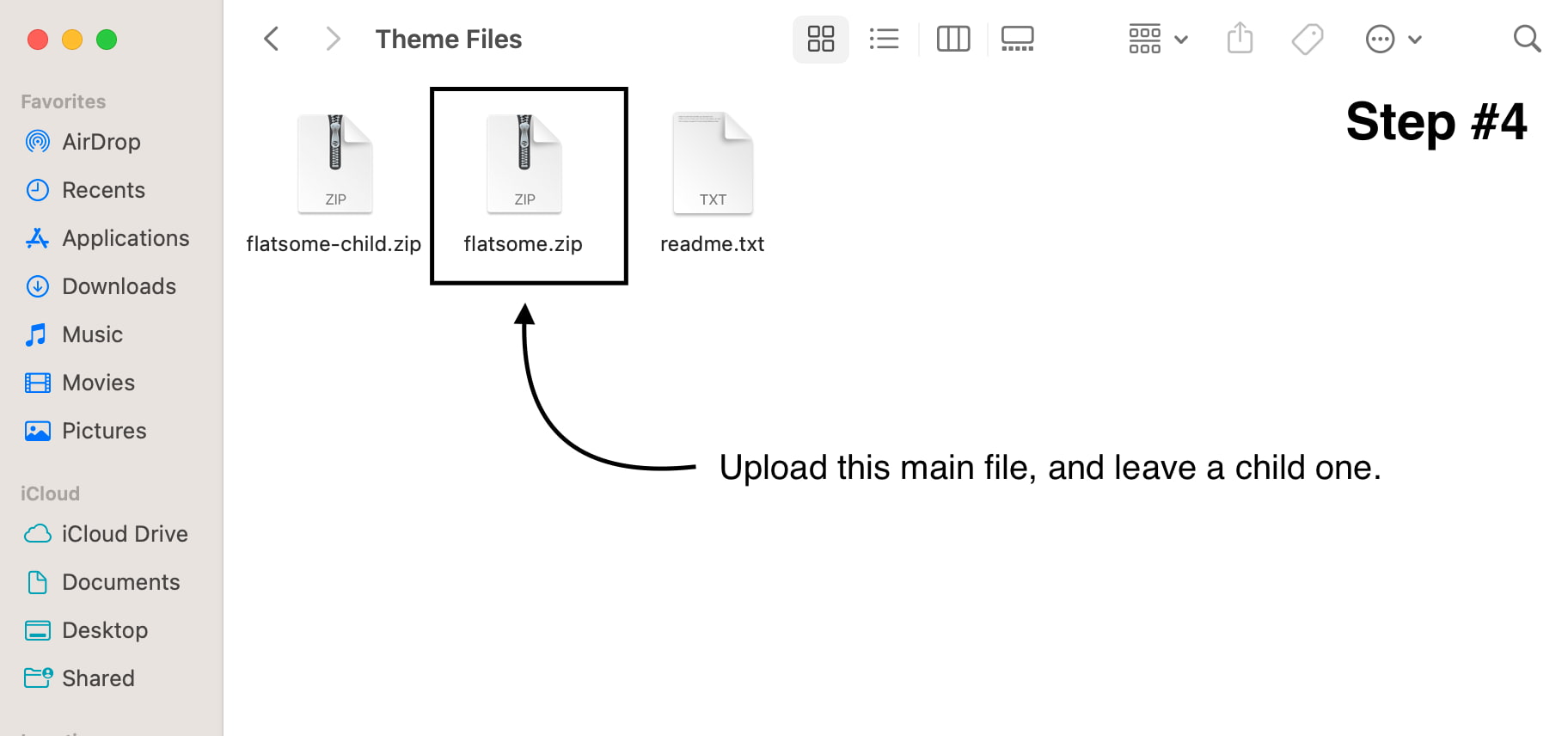
Now, let’s head to your WordPress dashboard to upload the theme zip file. Follow the steps provided below to successfully upload your theme and get started.
Step #5. Choose a File & Install
Now, you can upload the theme zip file you got through the previous steps. Simply click on the “Choose File” button and select the desired zip file. Once selected, click on “Install Now” to initiate the installation process.
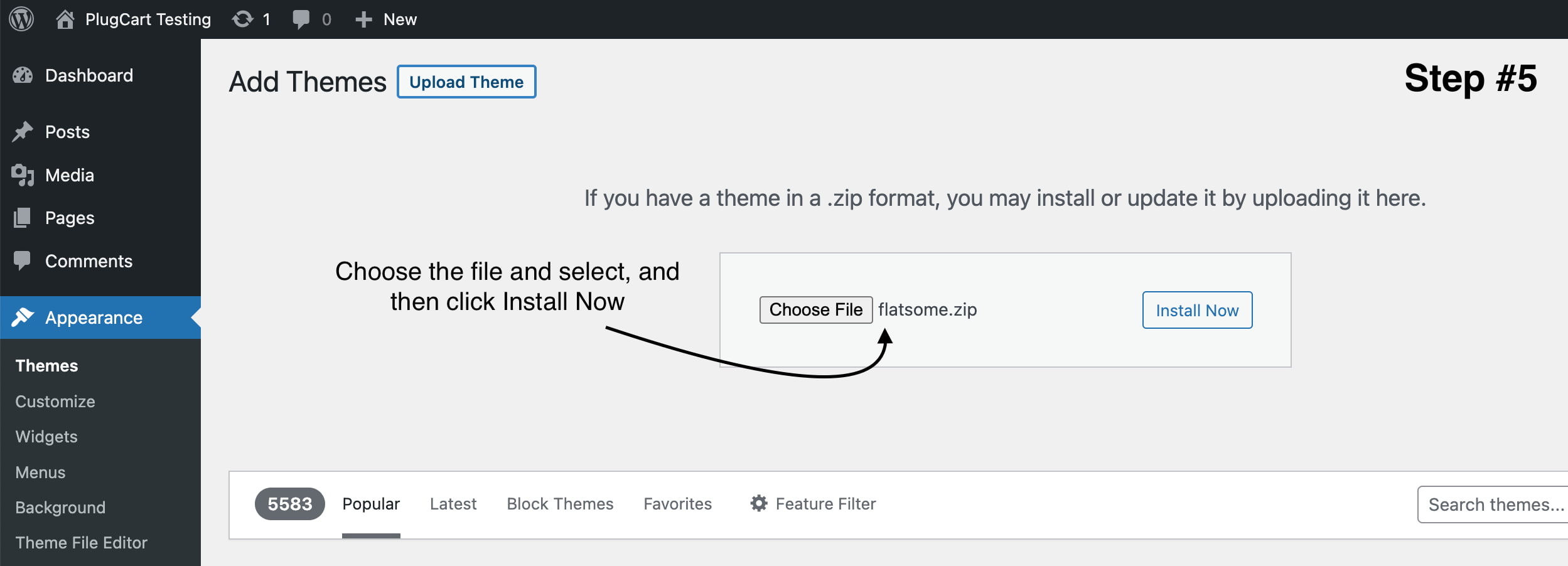
Once you have clicked the “Install Now” button, please be patient as the installation process occurs. Wait for the process to complete, and you will find that the issue of the style.css error has been resolved.
Step #6. Activate a Theme No Style.CSS Error 🎉
Congratulations on successfully installing your theme! Now, all left to do is click the “Activate” button and enjoy your premium theme. You’ll be pleased to know that the style.css error has been resolved, ensuring a smooth and hassle-free experience. Get ready to explore the full potential of your new theme!
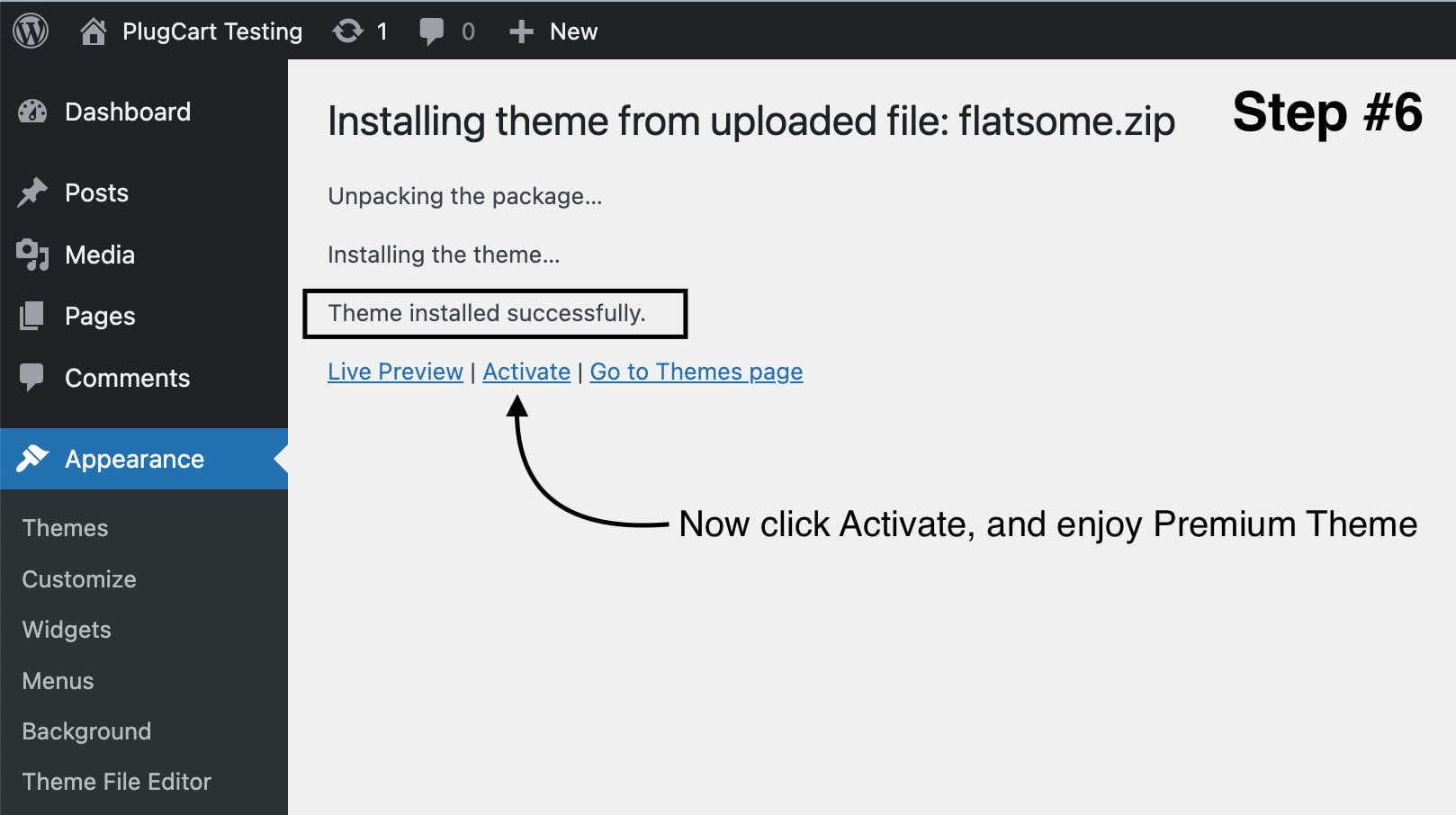
Conclusion
We hope this guide has been instrumental in helping you overcome the frustrating “The theme is missing the style.css stylesheet error” while setting up your WordPress theme. Following the simple steps outlined, you’ve successfully resolved the issue and are ready to start on an exciting website-building journey.
Remember, navigating the world of website development can sometimes be challenging, but with the right guidance, you can overcome any obstacle. We’re thrilled to have been a part of your solution, and we hope this article has empowered you to take control of your website’s theme.
If you ever encounter more hurdles or have questions, we’re here to help you. Our blog has valuable resources and guides to make your website development journey enjoyable.
Thank you for choosing us as your go-to resource for resolving the style.css error and setting up your WordPress theme. We wish you the very best in your website endeavors. Happy building! 🎉 😍
Read More Blogs
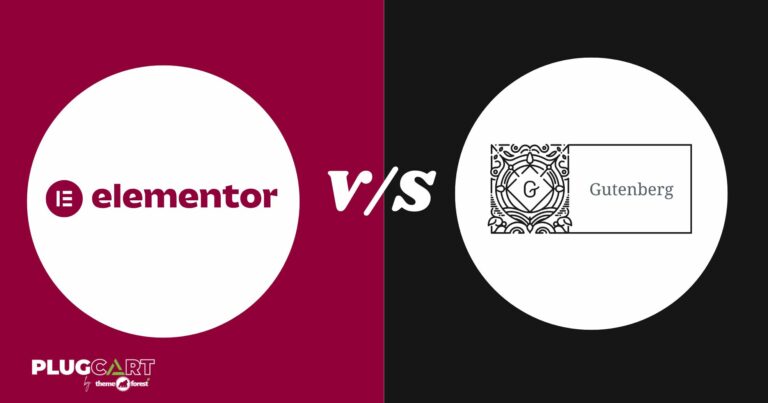
Which is better: WordPress Block editor or Elementor?
Today, WordPress users have multiple options for editing their site content. The original Classic editor is still available as a plugin, and some users continue to use it, although its popularity is waning. Most users now prefer the new visual Block editor or third-party page builders like Elementor and Brizy for more efficient content editing.However, […]
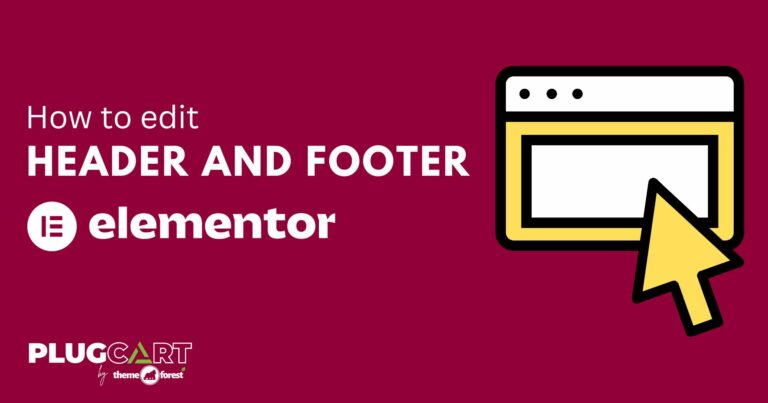
How to Edit Headers and Footers with Elementor in WordPress
Elementor is a powerful and versatile WordPress page builder that many users rely on. However, there’s always an opportunity to enhance its functionality. For instance, if you want to edit headers and footers, you’ll need to use an additional plugin. Editing headers or footers with Elementor can seem challenging if you’re unsure where to start. […]
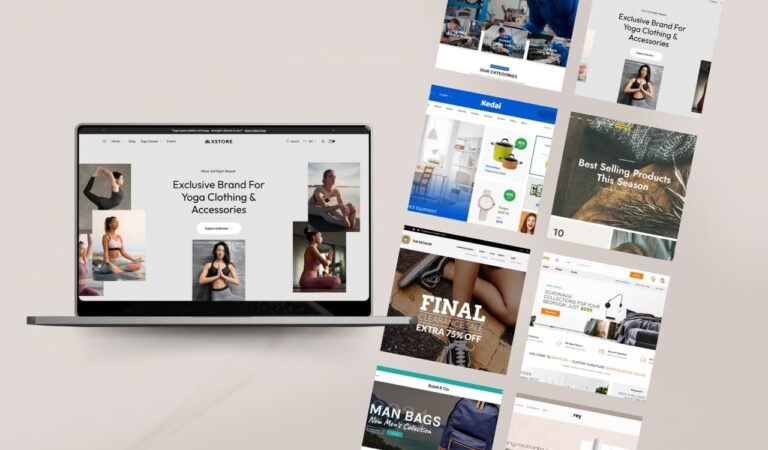
5 Fastest WooCommerce Themes (2024)
Are you searching for a high-speed WooCommerce WordPress theme? We’ve put together a list of 5 great themes for your next e-commerce project! Running an online store typically involves lots of images, text, videos, customer reviews, and payment integrations, all of which can slow down your site’s performance. A slow-loading WordPress site can frustrate customers […]