Woocommerce Variations to Table – Grid 1.5.10
Recently Updated
100% Original Product & Well Documented
♥ Loved by Many!
1 sale
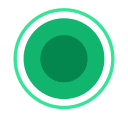
GPL License
Original price was: $24.00.$3.99Current price is: $3.99.
- Verified from VirusTotal
- 100% Original Product and Virus Free.
- Free New Version Lifetime On Single Purchase.
- Unlimited Website Usage
- Price is in US dollars and included tax
Sale will end soon

SSL Secured Checkout


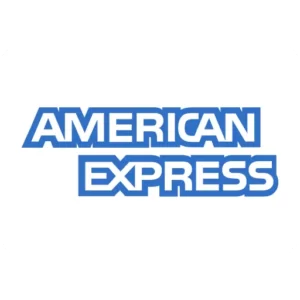

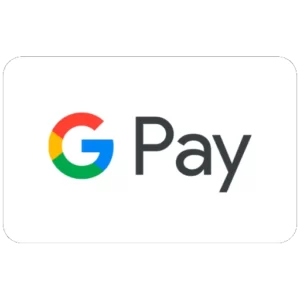
Verified From
![]()
![]()
- Products Are Purchased and Downloaded From Original Authors.
- The File is 100% Completely Untouched and Unmodified.
- Last Update: 11.Oct.2025
- Version: 1.5.10

Premium Membership
Download this product for FREE and also gain access to 5,000+ premium themes and plugins.

Secure Transaction
Your transaction is secure with the Stripe. One of the famous payment gateway
Virus Free
Our all items on our website are Virus free and tested with "McAfee Secure"
Timely Update
After publishing the new update from author we upload the latest file on our website
Product Description and Reviews
WordPress – Woocommerce Variations (variable products) to Table – Grid
This is a GPL-distributed version. No official support. Clean, secure, and legally redistributed under the GPL license.
This WordPress – WooCommerce plugin will turn the product’s page default variations select-option menus to the user-friendly table – grid display. It features a self-explanatory with plenty of options admin settings panel, great documentation and support, and per product options.
Woocommerce Variations to Table Grid Features
- User-friendly and self-explanatory administration panel.
- Displays all the needed data for your variable products with options to disable them.
- Supports “any” when you set your product variations
- Supports “custom attributes” that you may add to the products on the fly
- “Add Selected to Cart” with select all checkbox for mass adding variations to cart
- Option to disable or enable the table/grid per product.
- In Stock, Out of Stock, and Low Stock (with threshold) custom messages
- Easy to use shortcode with full documentation to help you put the table where ever you need and shortcodes are executed.
- Easy to use global shortcode that will display all variations of all variable products on any page.
- Extensible / developer-friendly. You can alter the plugin without hacking it but via WordPress filters and actions.
- Make variations stand out with your custom sticker/icon. You can enable/disable or override it per variation.
- Supports WooCommerce Variation Swatches and Photos
- Supports YITH WooCommerce Wishlist
- Supports YITH WooCommerce Quick View
- Supports WooCommerce Product Gift Wrap
- AJAX can be enabled from settings
- Sorting of table columns in the frontend
- Default table header (auto-generated), generic custom table header, and per product custom table header can be set
- Easily translatable via .po / .mo files.
- Available translations: English, Greek, Français, Italiano, Polish.
Woocommerce Variations to Table Grid Options
- Exclude Categories: You may select whole categories to exclude the plugin in order to display the variations with the default select menus
- Display Thumbnail: Select “yes” to display the thumbnail column or “no” to hide it.
- Thumbnail Width in Pixels: You may define the with of the thumbnail in pixels in this field
- Display Stock: Select “yes” to display the stock condition column or “no” to hide it.
- In Stock Text: If the stock is displayed, you may set the text to display when the variation is in stock
- Out of Stock Text: If the stock is displayed, you may set the text to display when the variation is out of stock
- Low Stock Text: If the stock is displayed, you may set the text to display when the variation stock is low
- Low Stock Threshold: Enter the quantity of the variation that will trigger the low stock status
- Display Price: Select “yes” to display the price column or “no” to hide it.
- Display Total (New): Select “yes” to display the totals column or “no” to hide it.
- Display Quantity Field: Select “yes” to display the quantity input field of the products to be added to cart column or “no” to hide it.
- Display Add To Cart: Select “yes” to display the add to cart button column or “no” to hide it.
- Display Wishlist: Select “yes” to display the wishlist icon column or “no” to hide it.
- Display Image: Select “yes” to display an extra image/sticker/icon column or “no” to hide it.
- Add Image: Upload the extra image/sticker/icon by clicking on the Open Media Manager button.
- Display Description: Select “yes” to display a description under the row of the variation.


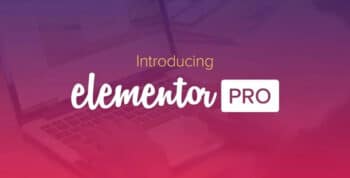



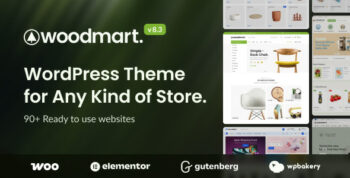
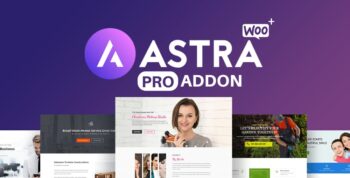
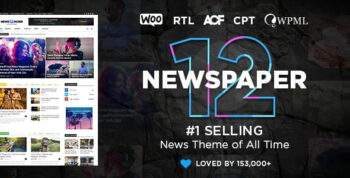

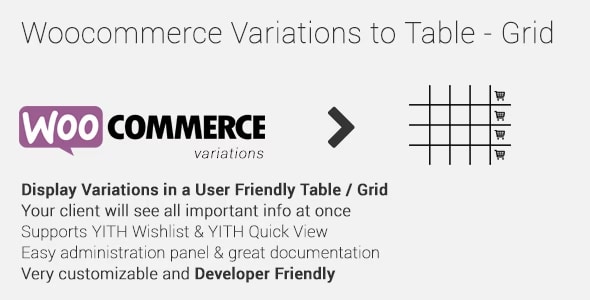
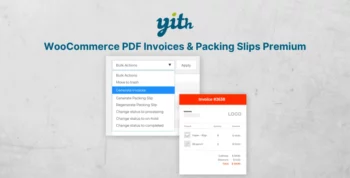
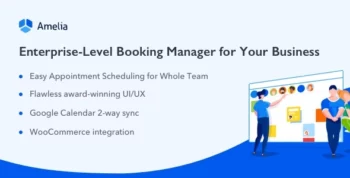
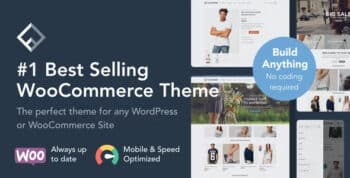

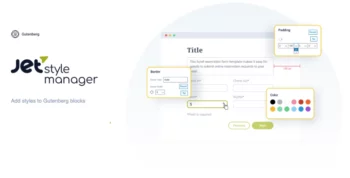
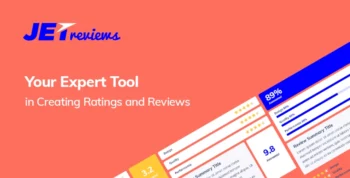
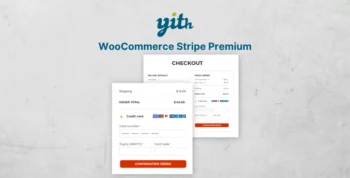
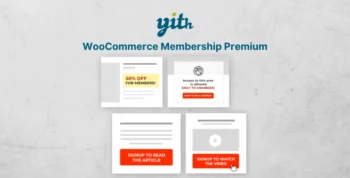
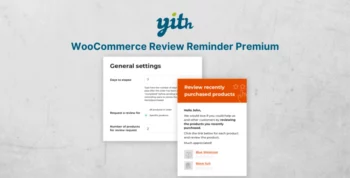
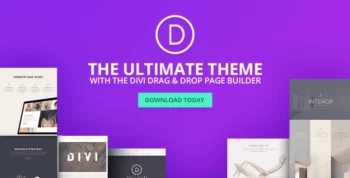
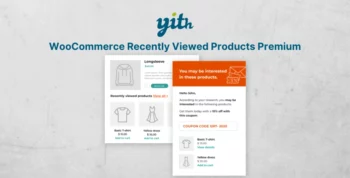

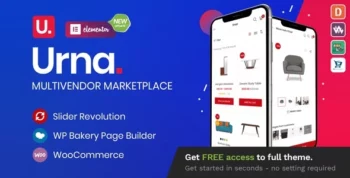
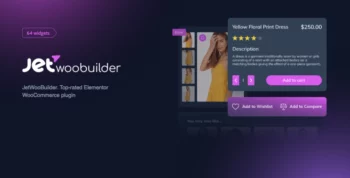

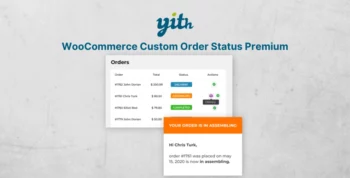

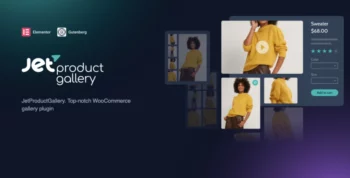
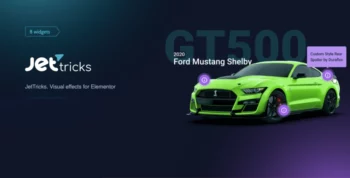
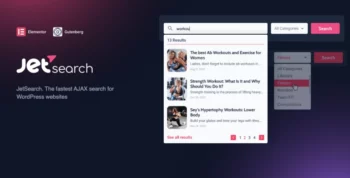
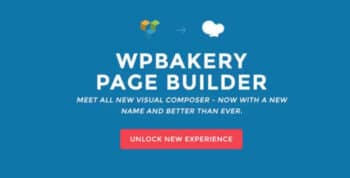
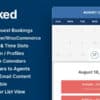
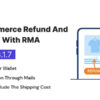
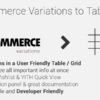
Reviews
There are no reviews yet