Woocommerce Bulk Table Editor Addon 2.5.15
Recently Updated
100% Original Product & Well Documented
♥ Loved by Many!
6 sales
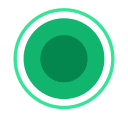
GPL License
Original price was: $70.00.$3.99Current price is: $3.99.
- Verified from VirusTotal
- 100% Original Product and Virus Free.
- Free New Version Lifetime On Single Purchase.
- Unlimited Website Usage
- Price is in US dollars and included tax
Sale will end soon

SSL Secured Checkout


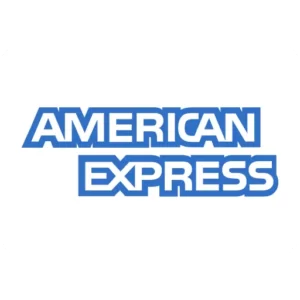

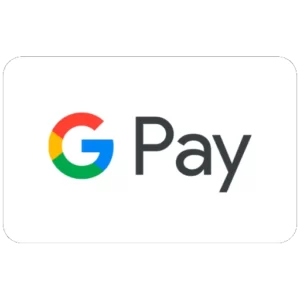
Verified From
![]()
![]()
- Products Are Purchased and Downloaded From Original Authors.
- The File is 100% Completely Untouched and Unmodified.
- Last Update: 01.Dec.2025
- Version: 2.5.15

Premium Membership
Download this product for FREE and also gain access to 5,000+ premium themes and plugins.

Secure Transaction
Your transaction is secure with the Stripe. One of the famous payment gateway
Virus Free
Our all items on our website are Virus free and tested with "McAfee Secure"
Timely Update
After publishing the new update from author we upload the latest file on our website
Product Description and Reviews
Woocommerce Bulk Table Editor Addon Latest Version
This is a GPL-distributed version. No official support. Clean, secure, and legally redistributed under the GPL license.
Edit products, subscriptions, and variations in bulk. Easily create sales, edit prices, alter stock, assign tags, generate SKUs, and much more with Bulk Table Editor!
Bulk set up sales, update products, subscriptions, and variations
This extension is focused on setting up sales, editing prices, modifying stock, easy bulk updates, generating SKUs, product tagging, and more. The editor also supports custom fields like Wholesale, Name your price, Vendors, and Cost of goods.
Bulk Table Editor can bulk set prices, change stock, adjust decimal values, and set fixed values for products. Starting and stopping sales or offers is incredibly easy with the “clear sales” function. Deleting products can be done seamlessly in bulk as well.
All of these tasks are easier to accomplish thanks to the row filter function. Quickly look through a large number of products, product variations, and existing sales.
Other Values and SKU Generator.
Easily update values in bulk, including featured products, SKU, tags, backorders, stock status, visibility, and measurements (weight, length, width, and height). In this table, you can also easily add, update and delete featured images on your products/variations. The SKU generator is handy for creating SKUs on products or variations.
One way to do this is by using the bulk function generate + Add product ID before, this will create unique SKUs on all of your selected products.
Example – set up a sale
If you have a clothing store and wish to set up a new sale for the T-shirts category, just select the category “T-shirts” and enter a value into the bulk function for sale price. For example, select the dropdown box, choose decrease in %, then enter the sale amount of 20%. Bulk Table Editor will then calculate a 20% sale price based on your current set product price and will apply the new price to all products in that category.
If you’d like to round your price afterward, you can just use the bulk function again and use the available rounding options. For example, the round by two decimals will change a price from 19.75 to 19.80.
After this, you can set the sale start and end date. Just select the dates in the bulk functions for both start and end dates. Bulk Table Editor then fills in the rows for you automatically. Set a sale start and end time if you like ( NEW ).
If you don’t want certain products included, you can uncheck those products then click the “save all” button. The sale percent (sale %) column shows what percentage discount your existing sale is set to.
That’s it — your sale is now all set up and ready to go on your specified start date.


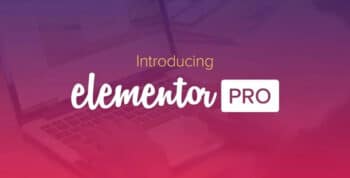



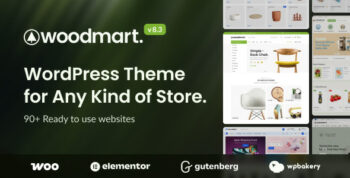
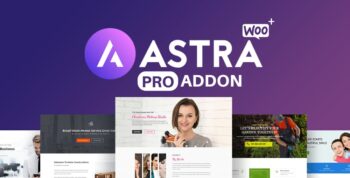
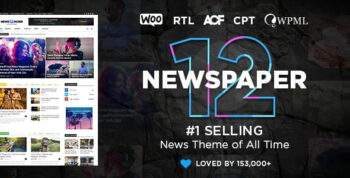

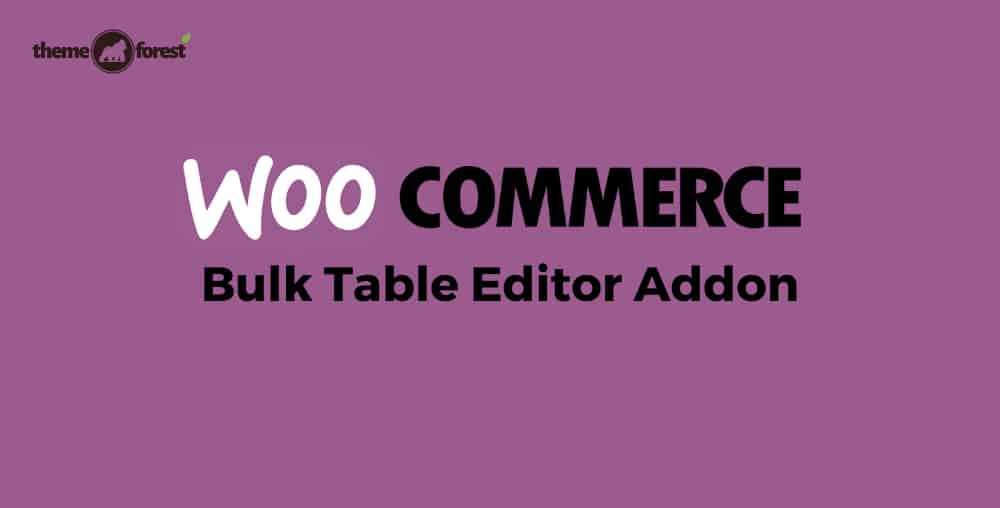
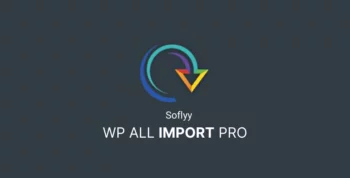
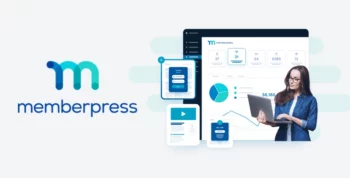

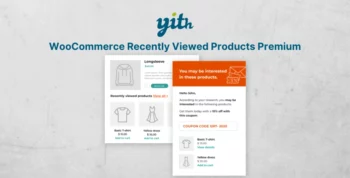
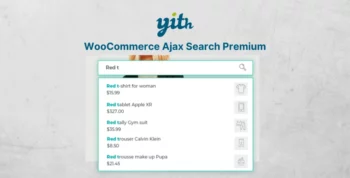
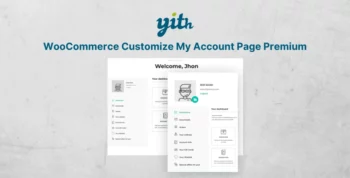
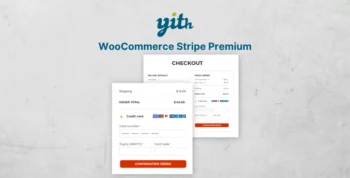
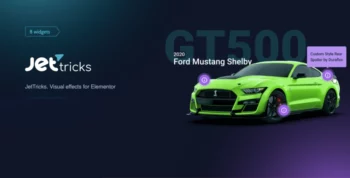


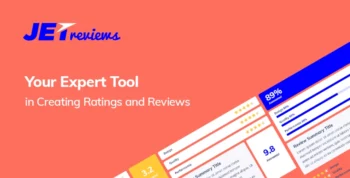
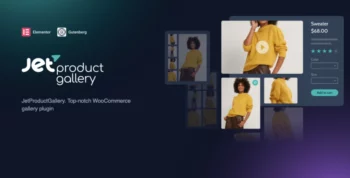
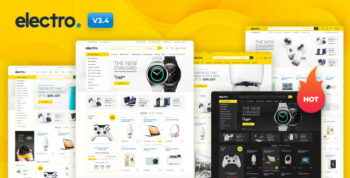
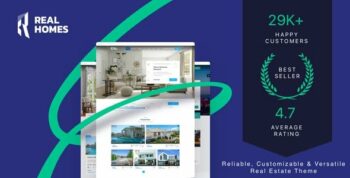
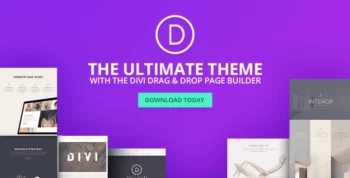
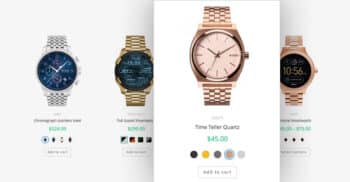

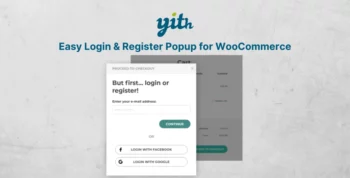
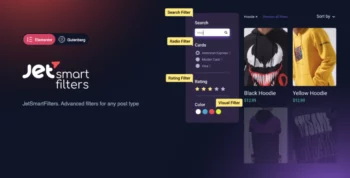
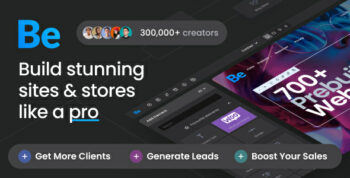
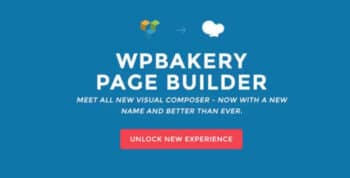
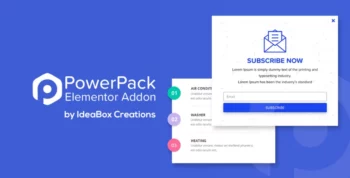
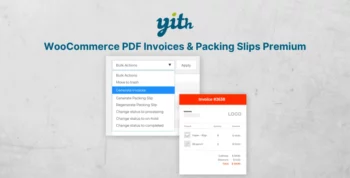
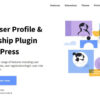
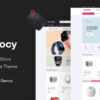

Reviews
There are no reviews yet