LearnPress Frontend Editor 4.0.7
Recently Updated
100% Original Product & Well Documented
♥ Loved by Many!
1 sale
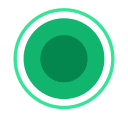
GPL License
Original price was: $57.00.$3.99Current price is: $3.99.
- Verified from VirusTotal
- 100% Original Product and Virus Free.
- Free New Version Lifetime On Single Purchase.
- Unlimited Website Usage
- Price is in US dollars and included tax
Sale will end soon

SSL Secured Checkout


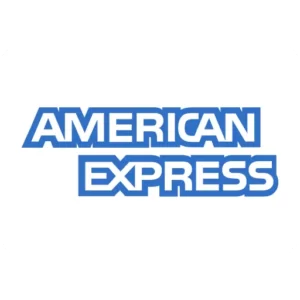

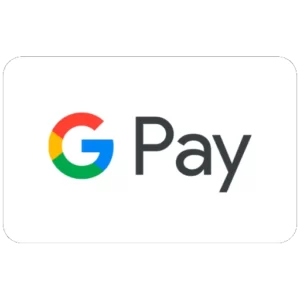
Verified From
![]()
![]()
- Products Are Purchased and Downloaded From Original Authors.
- The File is 100% Completely Untouched and Unmodified.
- Last Update: 05.June.2025
- Version: 4.0.7

Premium Membership
Download this product for FREE and also gain access to 5,000+ premium themes and plugins.

Secure Transaction
Your transaction is secure with the Stripe. One of the famous payment gateway
Virus Free
Our all items on our website are Virus free and tested with "McAfee Secure"
Timely Update
After publishing the new update from author we upload the latest file on our website
Product Description and Reviews
Frontend Editor add-on for LearnPress enables your courses to be edited from the frontend. Your instructors don’t need to go to the WP Dashboard to create and edit courses anymore with the Frontend Editor add-on.
- Create a page where all instructors can access and edit courses on the frontend, without having to access WP Dashboard.
- You can create courses, edit courses, create lessons, edit lessons, configure course setting with this frontend editor add-on.
How Frontend Editor Add-on for LearnPress works?
After installing and activating the Frontend Editor for LearnPress LMS successfully, you will need to go to your LearnPress settings to create the Frontend Editor Page so your instructors can access it.To do that, please go to your WordPress Admin Dashboard > LearnPress > Settings > Frontend Editor
Then, create a page by typing the name of the page in the Dashboard Page setting. In this example, I used the page title “FrontendEditor-Page”. You can use any page title you want. You can only use the title in your language. Then click on OK[Enter] to create the page and click on the button Save Settings to save it.
Then, it’s done, you can access the page from your top menu:
Note: Note: Settings necessary to avoid unintended conflicts
When installing Frontend Editor, please disable Debug Mode of Learnpress
The main page displays the number of users to the course, some basic information about it and it lists all the courses available that the instructor can manage. You can also search and do some course filters here.
There are three main Tabs in a course editor:
- General Tab: Where we configure some general settings of the course like the title, description, feature image, and category, etc.
- Curriculum: The curriculum of the course, where you add/remove/edit the course’s lesson and quiz.
- Settings: Basic settings of the course, and most importantly, the settings with other LearnPress add-ons.


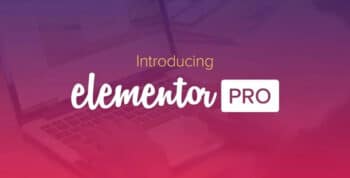



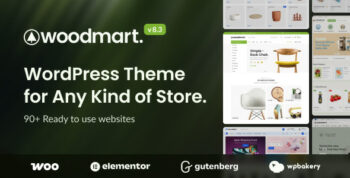
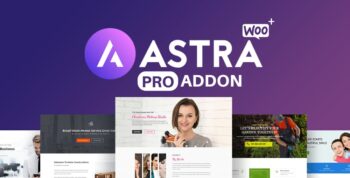
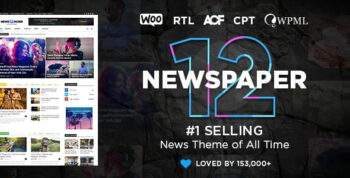

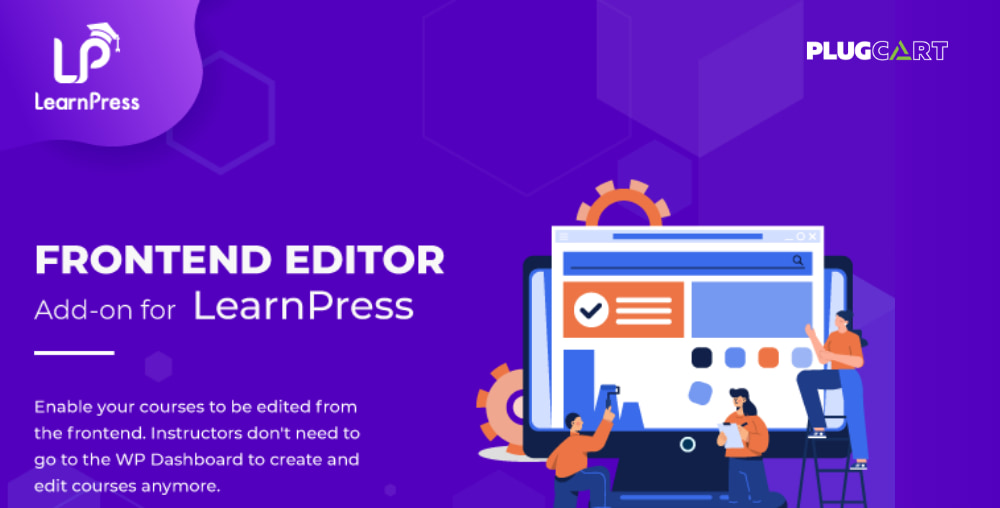
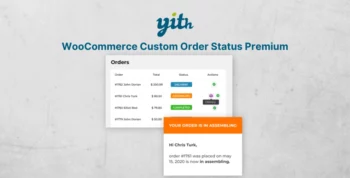
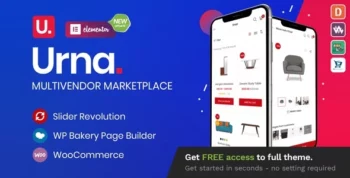
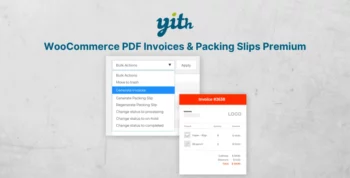
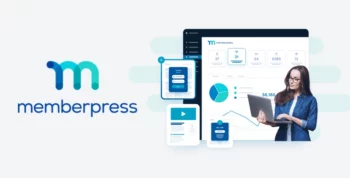
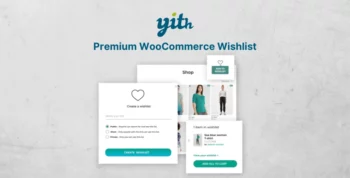
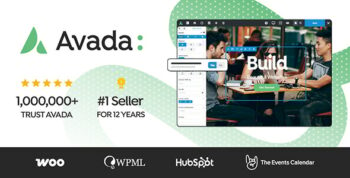
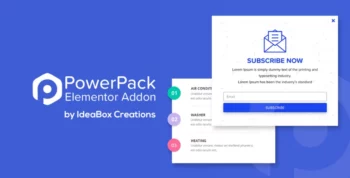
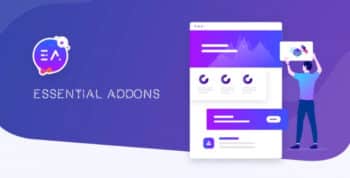
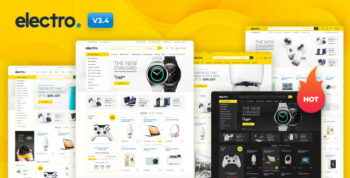
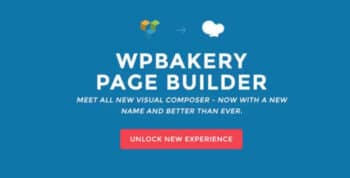

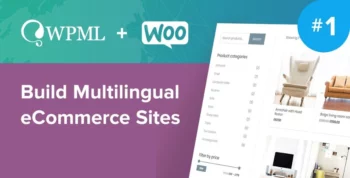
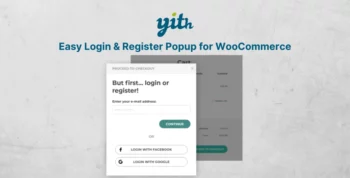
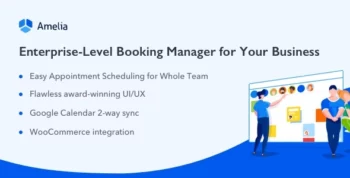
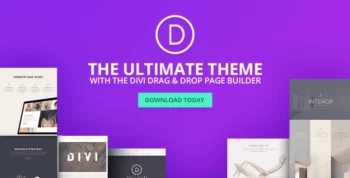
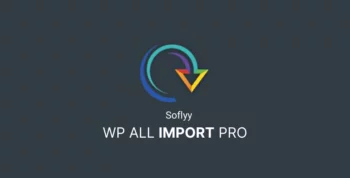
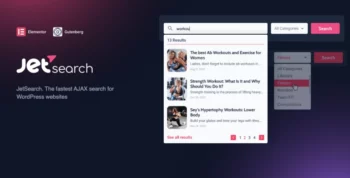

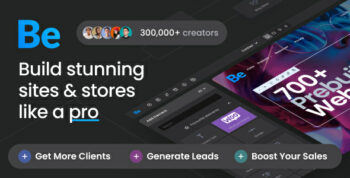
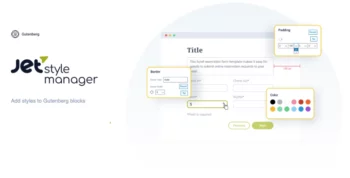
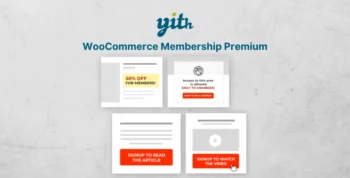
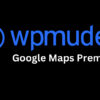
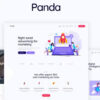
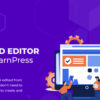
Reviews
There are no reviews yet