Formidable Forms PDFs Addon 2.0.6
Recently Updated
100% Original Product & Well Documented
♥ Loved by Many!
3 sales
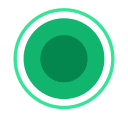
GPL License
Original price was: $57.00.$3.99Current price is: $3.99.
- Verified from VirusTotal
- 100% Original Product and Virus Free.
- Free New Version Lifetime On Single Purchase.
- Unlimited Website Usage
- Price is in US dollars and included tax
Sale will end soon

SSL Secured Checkout


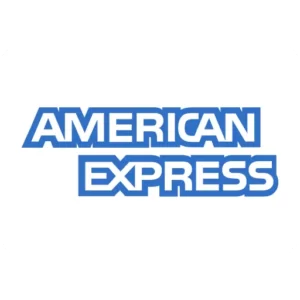

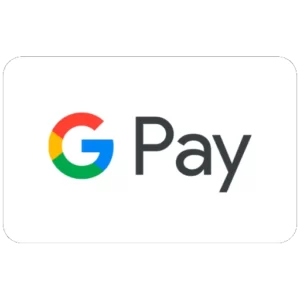
Verified From
![]()
![]()
- Products Are Purchased and Downloaded From Original Authors.
- The File is 100% Completely Untouched and Unmodified.
- Last Update: 02.June.2025
- Version: 2.0.6

Premium Membership
Download this product for FREE and also gain access to 5,000+ premium themes and plugins.

Secure Transaction
Your transaction is secure with the Stripe. One of the famous payment gateway
Virus Free
Our all items on our website are Virus free and tested with "McAfee Secure"
Timely Update
After publishing the new update from author we upload the latest file on our website
Product Description and Reviews
Formidable Forms PDFs Addon
Export form entries as PDFs in your WordPress forms. It allows the option to attach a PDF export of the entry that can be attached to the email.
There are several ways to export entries as a PDF:
- Export entry as PDF
- Attach the entry as a PDF in an email
- Insert the shortcode manually
Export entry as PDF#
If you want to export a specific entry as a PDF, follow the instructions below.
- Go to your form Entries page.
- Select the View or Edit link below the selected entry that will take you to the entry details page.
- In the admin sidebar under the Entry Actions section, select the Download as PDF link.
Attach PDF of entry to email#
If you want to attach a PDF export of the submitted entry to the email notification, follow the instructions below.
- Go to your form Settings → Actions & Notifications page.
- Click on the Email Notification action to edit it, or click the Send Email icon to add a new email notification.
- Scroll down and toggle the Attach PDF of entry to email option.
Insert the shortcode manually
You may insert the following shortcode on a page, post, email notification, or View to show an expiring link to the entry’s PDF export.
[frm-pdf id=x]
Replace x with the ID of the entry you want to display. The entry ID is found on the entry details page.
Parameters#
- id: Change the entry ID that holds the value you want to retrieve. When using the shortcode in Email content, On submit message or View content, the current entry ID will be automatically used.
[frm-pdf id=x]
- label: By default, the label is shown as Download PDF. If the label is set to empty (label=””) or 0 (label=0), the shortcode will display the URL.
[frm-pdf id=x label="Click to download entry as PDF"]
- title: Change the PDF link HTML title attribute. If this is empty, the label attribute will be used.
[frm-pdf id=x title="Entry PDF link"]
- mode: Change how the PDF file is delivered after clicking the link. Set the mode using either mode=view or mode=download. The default mode is a view, where the PDF file content is shown in the browser. Use download as the value to automatically download the PDF file.
[frm-pdf id=x mode="download"]


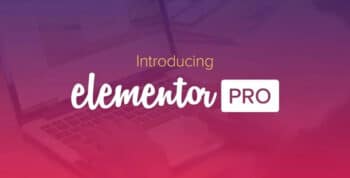



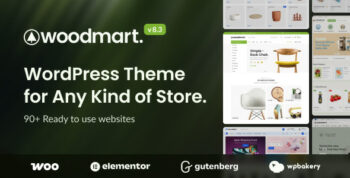
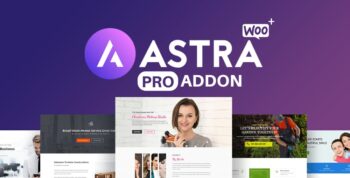
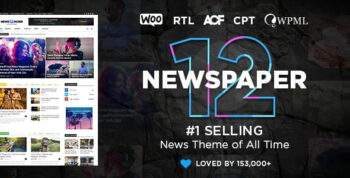

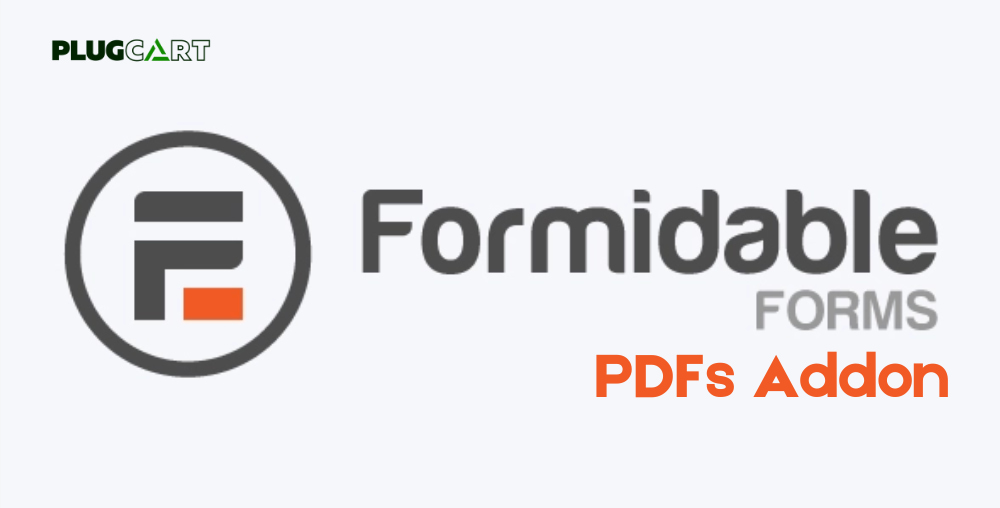

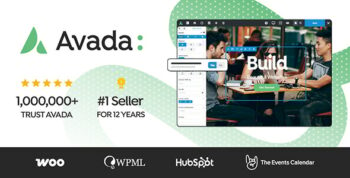
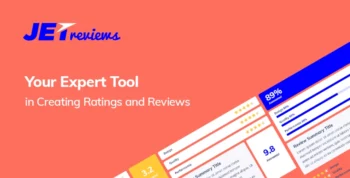
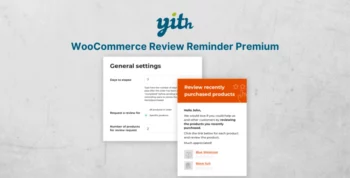
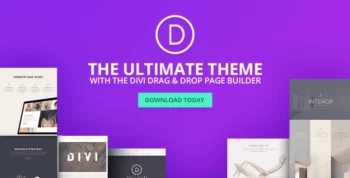
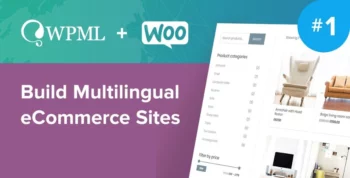

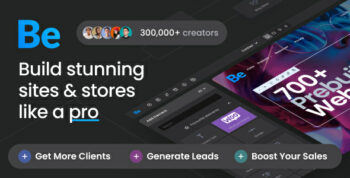
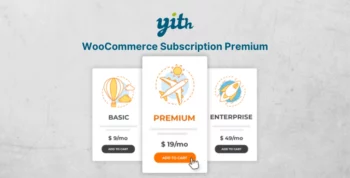
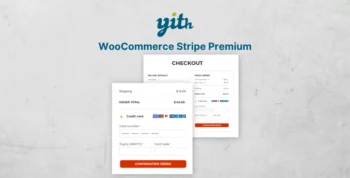
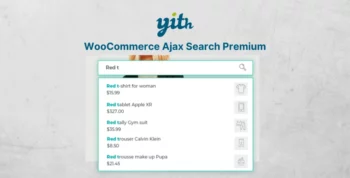
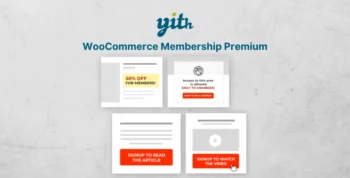
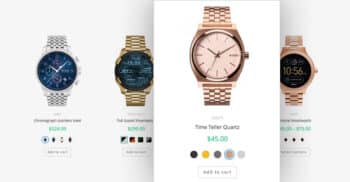
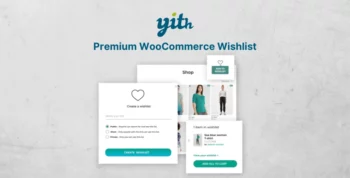
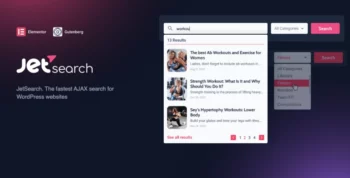
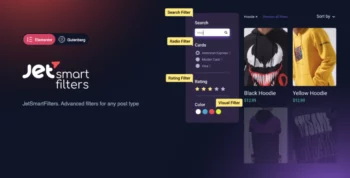
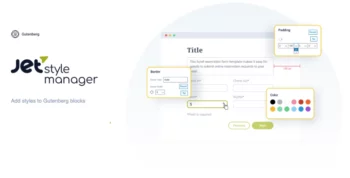
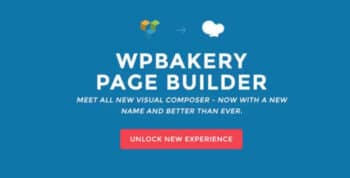
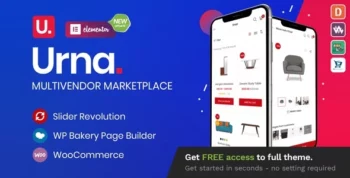
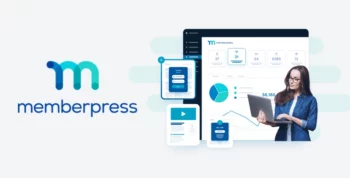
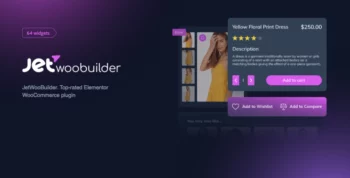
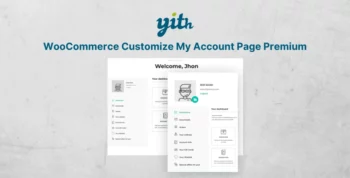
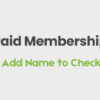
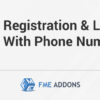

Reviews
There are no reviews yet