Formidable Forms Geolocation Addon 1.3.4
Recently Updated
100% Original Product & Well Documented
♥ Loved by Many!
0 sales
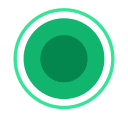
GPL License
Original price was: $57.00.$3.99Current price is: $3.99.
- Verified from VirusTotal
- 100% Original Product and Virus Free.
- Free New Version Lifetime On Single Purchase.
- Unlimited Website Usage
- Price is in US dollars and included tax
Sale will end soon

SSL Secured Checkout


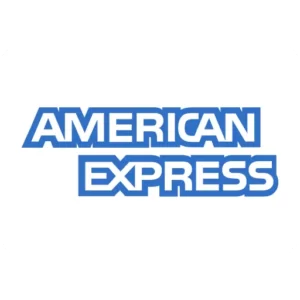

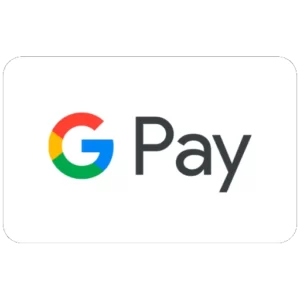
Verified From
![]()
![]()
- Products Are Purchased and Downloaded From Original Authors.
- The File is 100% Completely Untouched and Unmodified.
- Last Update: 05.Nov.2025
- Version: 1.3.4

Premium Membership
Download this product for FREE and also gain access to 5,000+ premium themes and plugins.

Secure Transaction
Your transaction is secure with the Stripe. One of the famous payment gateway
Virus Free
Our all items on our website are Virus free and tested with "McAfee Secure"
Timely Update
After publishing the new update from author we upload the latest file on our website
Product Description and Reviews
Formidable Forms Geolocation Addon Latest Version
This is a GPL-distributed version. No official support. Clean, secure, and legally redistributed under the GPL license.
Integrate Formidable forms with Google Maps API and collect geographical data with the Formidable Geolocation add-on. With address autocomplete, you can allow your visitors to begin typing what location they are looking for to find it easily.
Set up Geolocation Forms
Get a Google Places API Key
- Go to the Google Cloud Platform Console. Select an existing project or create a new project.
- After opening the project, it will redirect you to the APIs & Services Dashboard. Or you can click the menu icon on the top left corner of the screen and select APIs & Services.
- Click + ENABLE APIS AND SERVICES.
- Search for the following APIs in the API Library and enable each by clicking the Enable button.
- Geocoding API
- Maps JavaScript API
- Places API
- After enabling all the required APIs, go to APIs & Services → Credentials. Click + CREATE CREDENTIALS and select the API key to generate a key.
- It will open a popup window with your generated API key. Click Edit API Key to configure the restrictions.
- To allow your key to be used with Formidable Forms, select Application restrictions → HTTP referrers (websites).
- It is recommended to restrict which domains can be used by the key for security purposes. Selecting Website Restrictions → ADD AN ITEM, and enter your website’s domain in the field provided. Click the Add an Item link to add more sites. To allow your key to be used across an entire domain, enter it with a forward slash (/) followed by an asterisk (*) at the end.
- To restrict your key by API, select API restrictions → Restrict Key. From the dropdown, select the following APIs.
- Geocoding API
- Maps JavaScript API
- Places API
- Click the Save button to save your settings.


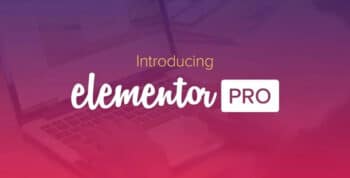



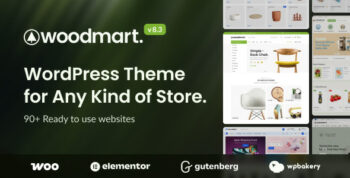
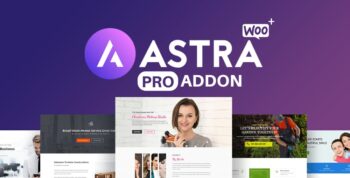
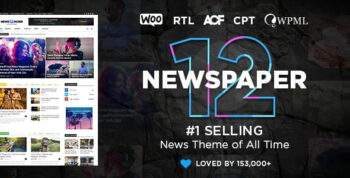

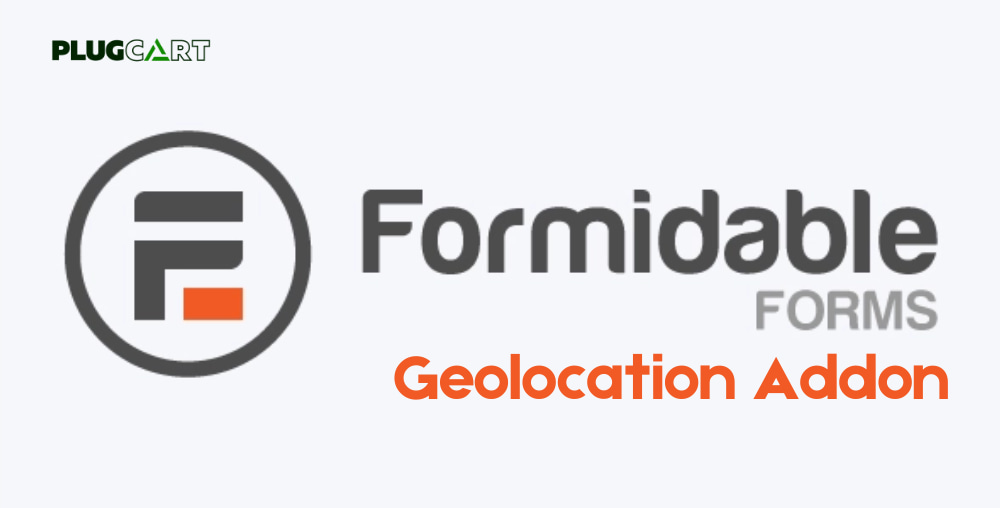
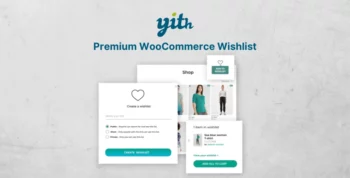
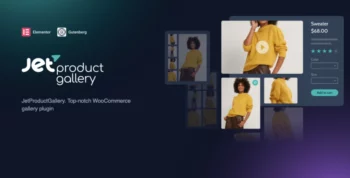
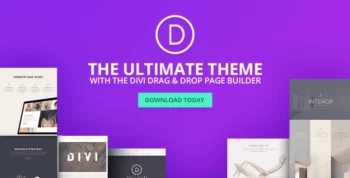
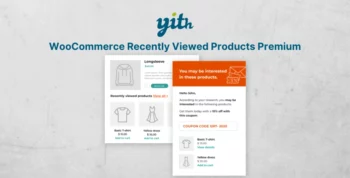
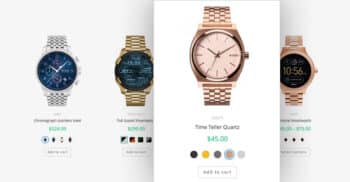
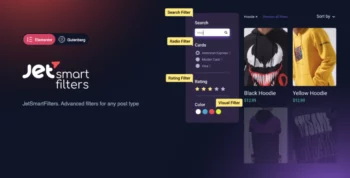
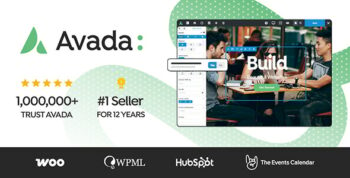

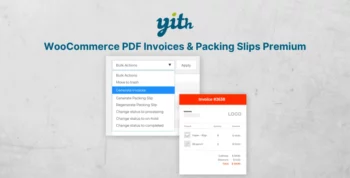
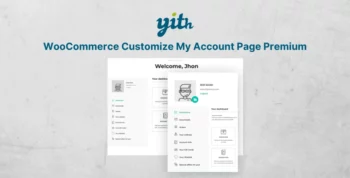
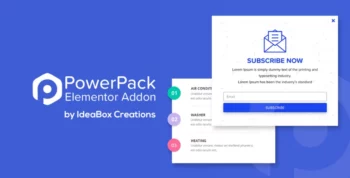
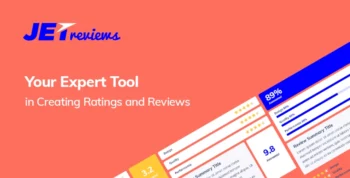
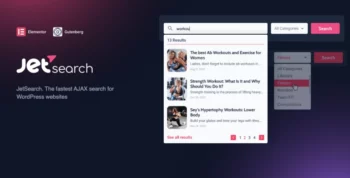
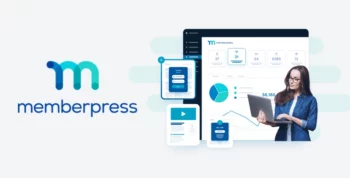
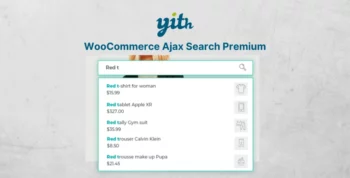
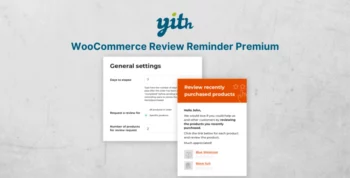
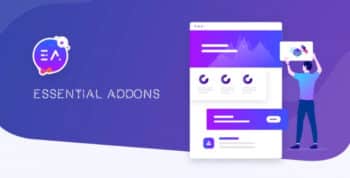
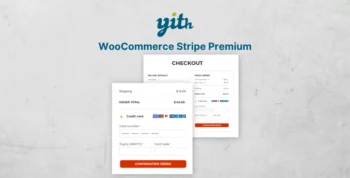
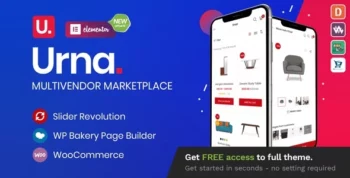
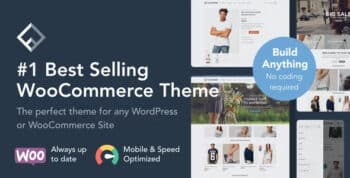
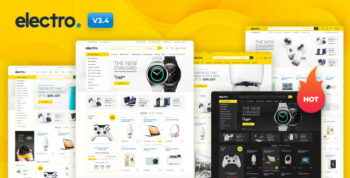
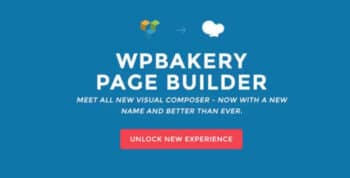

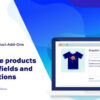

Reviews
There are no reviews yet